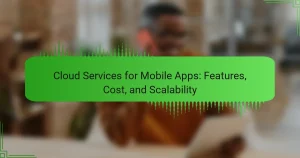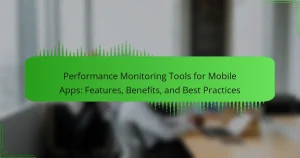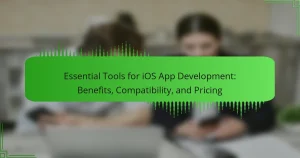Android Development IDEs are specialized integrated development environments designed for creating Android applications, offering essential tools for coding, debugging, and testing. Prominent examples include Android Studio, Eclipse, and IntelliJ IDEA, each providing unique features that enhance developer productivity. Android Studio, the official IDE, includes capabilities such as code completion and a layout editor, while Eclipse allows for customization through plugins. IntelliJ IDEA supports Java and Kotlin, further boosting efficiency. The article also covers best practices for selecting and utilizing these IDEs effectively, including the importance of regular updates, version control, and performance optimization. Additionally, it highlights the integrations with external tools that streamline the development process.
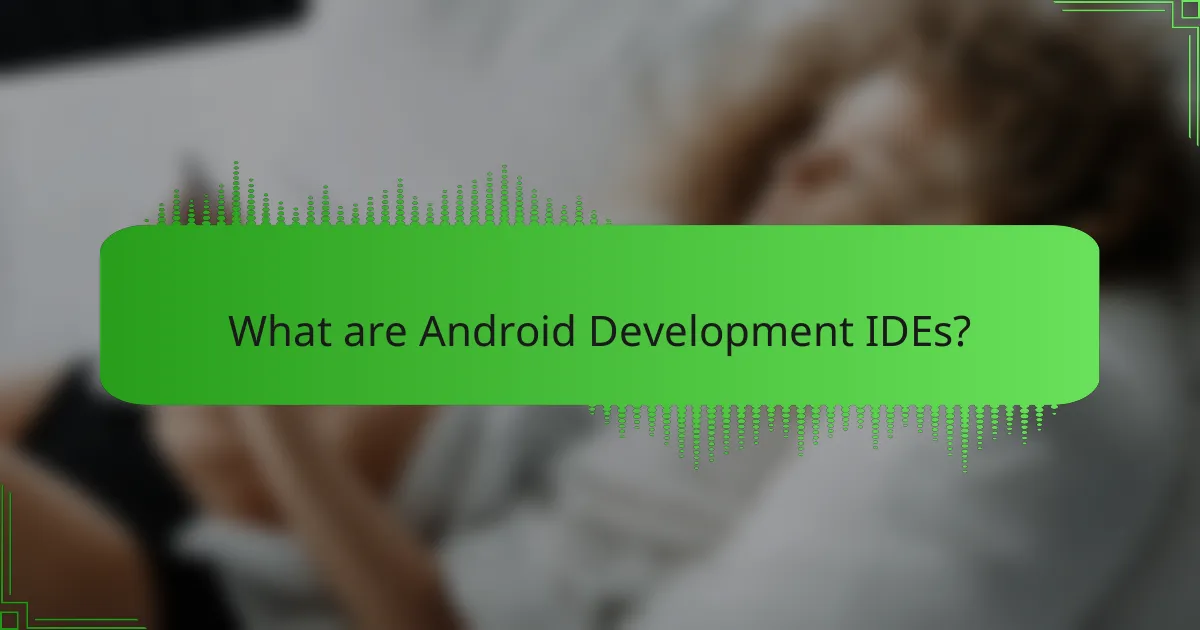
What are Android Development IDEs?
Android Development IDEs are integrated development environments specifically designed for creating Android applications. These IDEs provide tools for coding, debugging, and testing mobile apps. Popular examples include Android Studio, Eclipse, and IntelliJ IDEA. Android Studio, the official IDE for Android development, offers features like code completion, a layout editor, and a rich set of libraries. Eclipse supports Android development through plugins, allowing for customization. IntelliJ IDEA provides robust support for Java and Kotlin, enhancing developer productivity. These IDEs facilitate a streamlined workflow, enabling developers to build, test, and deploy applications efficiently.
How do Android Development IDEs function in the development process?
Android Development IDEs function as essential tools in the app development process. They provide a user interface for developers to write, edit, and manage code efficiently. IDEs include features such as code completion, syntax highlighting, and debugging tools. These features enhance productivity and reduce errors during coding. IDEs also integrate with build systems to compile code and generate executable files. They often include emulators for testing applications on virtual devices. Additionally, IDEs facilitate version control integration to manage changes in the codebase. Overall, Android Development IDEs streamline the development workflow and improve the quality of applications.
What are the core components of Android Development IDEs?
The core components of Android Development IDEs include the code editor, debugger, and build automation tools. The code editor allows developers to write and edit code efficiently. It often features syntax highlighting and code completion for improved productivity. The debugger helps identify and fix errors in the code. It provides tools for stepping through code and inspecting variables. Build automation tools streamline the process of compiling and packaging applications. These tools manage dependencies and optimize the build process. Additionally, Android Development IDEs may include an emulator for testing applications on virtual devices. They also often provide integration with version control systems for collaborative development.
How do these components interact during app development?
Components interact during app development through a collaborative and integrated process. The Integrated Development Environment (IDE) facilitates code writing, debugging, and testing. Developers utilize libraries and frameworks to enhance functionality and streamline processes. APIs enable communication between different software components, allowing them to work together seamlessly. Version control systems manage changes to the codebase, ensuring team collaboration. Build tools automate the compilation and packaging of applications. Testing frameworks verify the app’s functionality and performance. Each component relies on the others to create a cohesive app development experience. This interaction fosters efficiency and improves the overall quality of the application.
What key features should developers look for in Android Development IDEs?
Developers should look for several key features in Android Development IDEs. A robust code editor with syntax highlighting and code completion enhances productivity. Integrated debugging tools are essential for identifying and fixing issues efficiently. Support for version control systems facilitates collaboration among developers. Emulators that simulate various devices allow for comprehensive testing. Additionally, a user-friendly interface improves the overall development experience. IDEs should also provide integration with build systems like Gradle for streamlined project management. Comprehensive documentation and tutorials are beneficial for both novice and experienced developers. These features collectively contribute to an effective and efficient Android development environment.
What role do debugging tools play in Android Development IDEs?
Debugging tools play a crucial role in Android Development IDEs. They help developers identify and fix errors in their code. These tools provide real-time feedback during the coding process. They allow for step-by-step execution of code, enabling developers to monitor variable values. Additionally, debugging tools facilitate the inspection of application behavior on different devices. They often include features like breakpoints and watchpoints for precise control. Integrated logging mechanisms help capture runtime information for analysis. Overall, these tools enhance the efficiency and accuracy of the development process.
How do code completion and suggestions enhance productivity?
Code completion and suggestions enhance productivity by reducing the time developers spend typing code. They provide instant access to function names, variables, and syntax. This minimizes errors and speeds up the coding process. Developers can focus on logic rather than memorizing syntax. Studies show that code completion can increase coding speed by up to 50%. Additionally, suggestions help in discovering functions and libraries that may have been overlooked. This leads to more efficient coding practices and improved software quality. Enhanced productivity ultimately allows developers to deliver projects faster and with fewer bugs.
What is the importance of version control integration in Android Development IDEs?
Version control integration is crucial in Android Development IDEs for efficient collaboration and code management. It allows multiple developers to work on the same project without conflicts. Version control tracks changes, enabling developers to revert to previous versions if necessary. It also provides a history of code modifications, which aids in debugging and understanding project evolution. Tools like Git are commonly integrated into IDEs like Android Studio, facilitating seamless workflow. According to a survey by Stack Overflow, 90% of developers use version control systems, highlighting its importance in modern software development.
What are the user experience considerations for Android Development IDEs?
User experience considerations for Android Development IDEs include usability, performance, and customization. Usability ensures that the interface is intuitive for developers. Performance affects how quickly the IDE can compile and run applications. Customization allows users to tailor the environment to their preferences.
Additionally, support for debugging tools enhances the user experience. Integration with version control systems is also crucial. A responsive community and documentation support can significantly improve usability. Finally, regular updates and feature enhancements keep the IDE relevant and efficient.
How does the interface design impact developer efficiency?
Interface design significantly impacts developer efficiency by streamlining workflows and reducing cognitive load. A well-designed interface allows developers to navigate tools and features quickly. This minimizes the time spent searching for functionalities. According to a study by Nielsen Norman Group, effective interface design can enhance productivity by up to 50%. Clear layouts and intuitive controls lead to fewer errors. This results in faster code development and debugging. A clutter-free workspace promotes focus and reduces distractions. Furthermore, customizable interfaces enable developers to tailor their environments to their preferences, further enhancing efficiency.
What accessibility features are important in Android Development IDEs?
Important accessibility features in Android Development IDEs include screen reader support, keyboard navigation, and customizable UI elements. Screen reader support allows visually impaired developers to navigate the IDE effectively. Keyboard navigation enables users to perform actions without a mouse, enhancing usability for those with motor disabilities. Customizable UI elements, such as adjustable font sizes and color contrasts, improve visibility and comfort for all users. These features are essential for creating an inclusive development environment.
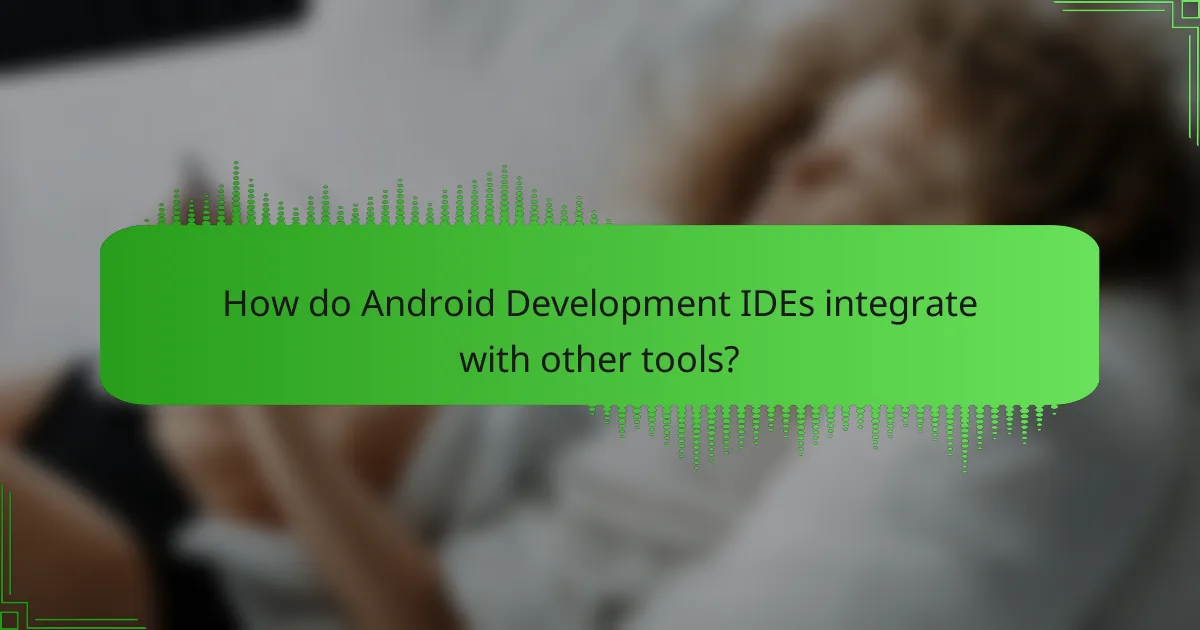
How do Android Development IDEs integrate with other tools?
Android Development IDEs integrate with other tools through plugins, APIs, and built-in features. Plugins allow developers to extend functionality and connect with services like version control systems. APIs enable communication between the IDE and external tools, facilitating tasks like code analysis and testing. Built-in features often include support for cloud services, enabling seamless deployment and collaboration. For instance, Android Studio integrates with GitHub for version control and Firebase for backend services. These integrations enhance productivity and streamline the development process, allowing developers to manage their projects more efficiently.
What are common integrations found in Android Development IDEs?
Common integrations found in Android Development IDEs include version control systems, build automation tools, and cloud services. Version control systems like Git enable collaboration and code management. Build automation tools such as Gradle streamline the compilation and packaging process. Additionally, cloud services like Firebase provide backend support and analytics. These integrations enhance workflow efficiency and project management. They are widely used in popular IDEs like Android Studio, which supports these features natively.
How do cloud services enhance the functionality of Android Development IDEs?
Cloud services enhance the functionality of Android Development IDEs by providing scalable resources and collaborative features. These services enable developers to access powerful computing resources without requiring local hardware upgrades. They facilitate real-time collaboration among team members, allowing multiple developers to work on the same project simultaneously. Cloud services also offer seamless integration with version control systems, enhancing code management and deployment processes. Furthermore, they provide access to cloud-based testing environments, which improve app performance evaluation across various devices. According to a report by Gartner, cloud-based development tools can reduce development time by up to 30%. This efficiency is crucial in the fast-paced mobile app development landscape.
What third-party libraries are frequently used with Android Development IDEs?
Popular third-party libraries used with Android Development IDEs include Retrofit, Glide, and Room. Retrofit simplifies API calls and data handling. Glide is used for image loading and caching. Room provides an abstraction layer over SQLite for database management. Other notable libraries are Dagger for dependency injection and RxJava for reactive programming. These libraries enhance development efficiency and improve app performance. Their widespread adoption is evident in numerous Android applications, confirming their utility in the development process.
How do integrations affect the overall development workflow?
Integrations streamline the overall development workflow by enhancing collaboration and efficiency. They allow various tools and services to work together seamlessly. This reduces the time developers spend on manual tasks. Integrations facilitate automated testing and continuous integration processes. They also enable real-time updates and feedback within the development environment. According to a study by GitLab, teams using integrations report a 30% increase in productivity. This demonstrates that effective integrations can significantly improve development speed and quality.
What benefits do developers gain from using integrated tools?
Developers gain several benefits from using integrated tools. Integrated tools streamline the development process by combining multiple functionalities in one environment. This integration enhances productivity by reducing the need to switch between different applications. Developers can write, debug, and test code within the same interface. Furthermore, integrated tools often include features like version control and collaboration tools. This fosters better teamwork among developers. Studies show that using integrated development environments can reduce coding errors by up to 30%. Enhanced code completion and syntax highlighting also improve the coding experience. Overall, integrated tools significantly optimize the development workflow.
How can developers troubleshoot integration issues effectively?
Developers can troubleshoot integration issues effectively by systematically isolating the problem. First, they should review error logs to identify specific failure points. Next, they can check configuration settings to ensure compatibility between components. Running tests in a controlled environment helps to replicate issues reliably. Developers should also utilize debugging tools provided by IDEs to step through code execution. Collaborating with team members can provide additional insights and perspectives. Lastly, consulting documentation for APIs or libraries used can clarify integration requirements and constraints. These methods are supported by best practices in software development, emphasizing systematic approaches to problem-solving.
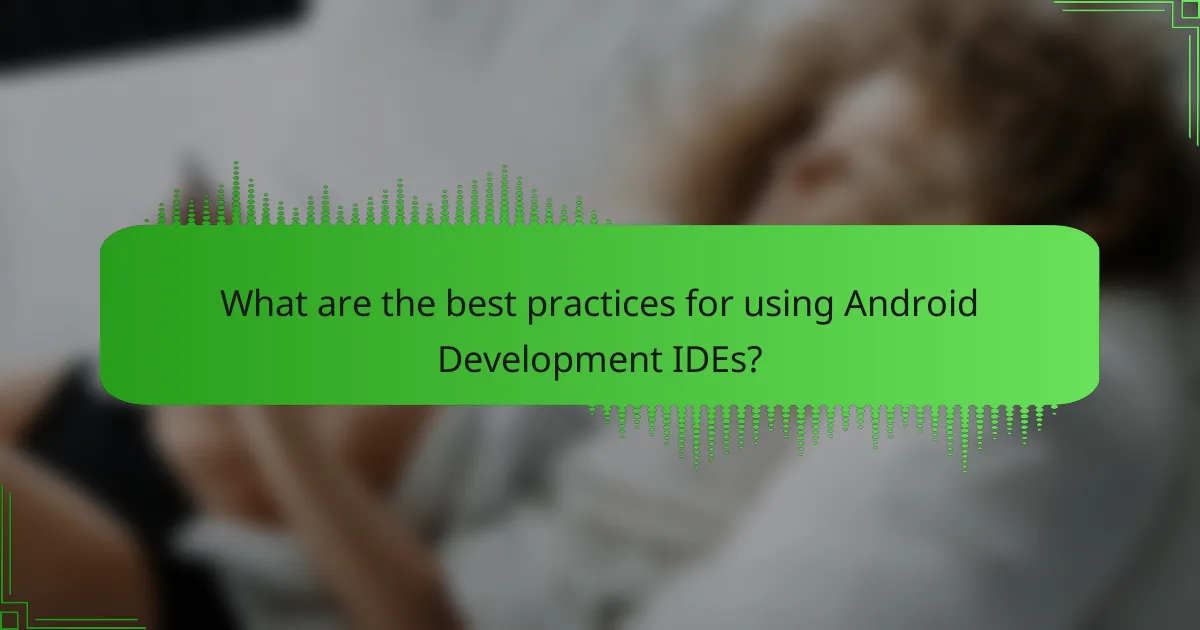
What are the best practices for using Android Development IDEs?
The best practices for using Android Development IDEs include selecting the right IDE based on project needs. Popular choices are Android Studio and IntelliJ IDEA. Regularly updating the IDE ensures access to the latest features and security patches. Utilizing version control systems like Git enhances collaboration and code management. Configuring the IDE for optimal performance can improve development speed. Employing keyboard shortcuts can streamline workflow significantly. Writing clean, modular code enhances maintainability and readability. Lastly, leveraging built-in debugging tools helps identify and resolve issues efficiently.
What tips can improve productivity when using Android Development IDEs?
Utilizing shortcuts significantly enhances productivity in Android Development IDEs. Familiarizing oneself with keyboard shortcuts can save time on repetitive tasks. Customizing the IDE layout to suit personal workflow increases efficiency. Leveraging built-in code templates accelerates coding by reducing manual entry. Integrating version control systems streamlines collaboration and code management. Regularly updating the IDE ensures access to the latest features and bug fixes. Utilizing plugins can extend functionality and improve workflow. Engaging in community forums provides insights and solutions to common issues.
How can developers customize their IDE settings for optimal performance?
Developers can customize their IDE settings for optimal performance by adjusting memory allocation and configuring plugins. Increasing the allocated memory improves speed and responsiveness. Disabling unused plugins reduces resource consumption. Customizing code formatting settings enhances readability and efficiency. Setting up keyboard shortcuts streamlines workflows. Configuring build tools for faster compilation times boosts productivity. Optimizing version control settings can improve collaboration efficiency. Regularly updating the IDE ensures access to performance enhancements and bug fixes.
What common pitfalls should developers avoid when working with Android Development IDEs?
Common pitfalls developers should avoid when working with Android Development IDEs include neglecting to update the IDE regularly. Regular updates ensure the latest features and security patches are available. Failing to manage dependencies can lead to version conflicts and build failures. Developers should also avoid overusing plugins, as excessive plugins can slow down performance. Not utilizing version control systems can result in lost code and collaboration issues. Ignoring documentation can lead to misunderstandings of tools and features. Lastly, underestimating the importance of testing can lead to undetected bugs and poor user experience. These practices are crucial for maintaining efficient workflows and ensuring high-quality applications.
What resources are available for learning more about Android Development IDEs?
Online courses are available for learning about Android Development IDEs. Platforms like Udacity and Coursera offer specialized courses. These courses cover IDE features, setup, and best practices. Documentation from Android Developers provides in-depth technical details. The official Android Developer website is a comprehensive resource. Books on Android development also discuss IDEs in detail. Community forums like Stack Overflow offer practical insights and troubleshooting help. YouTube channels dedicated to programming provide tutorials on specific IDEs.
Android Development IDEs are specialized integrated development environments designed for creating Android applications, with popular examples including Android Studio, Eclipse, and IntelliJ IDEA. The article covers the functionality of these IDEs in the development process, highlighting core components such as code editors, debuggers, and build automation tools, as well as their interactions during app development. Key features to consider include debugging tools, version control integration, and user experience aspects like interface design and accessibility. Additionally, the article discusses common integrations with third-party libraries and cloud services that enhance development workflows, along with best practices for optimizing productivity and avoiding common pitfalls.